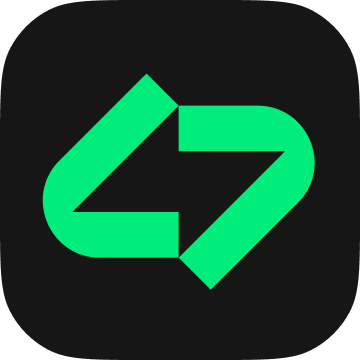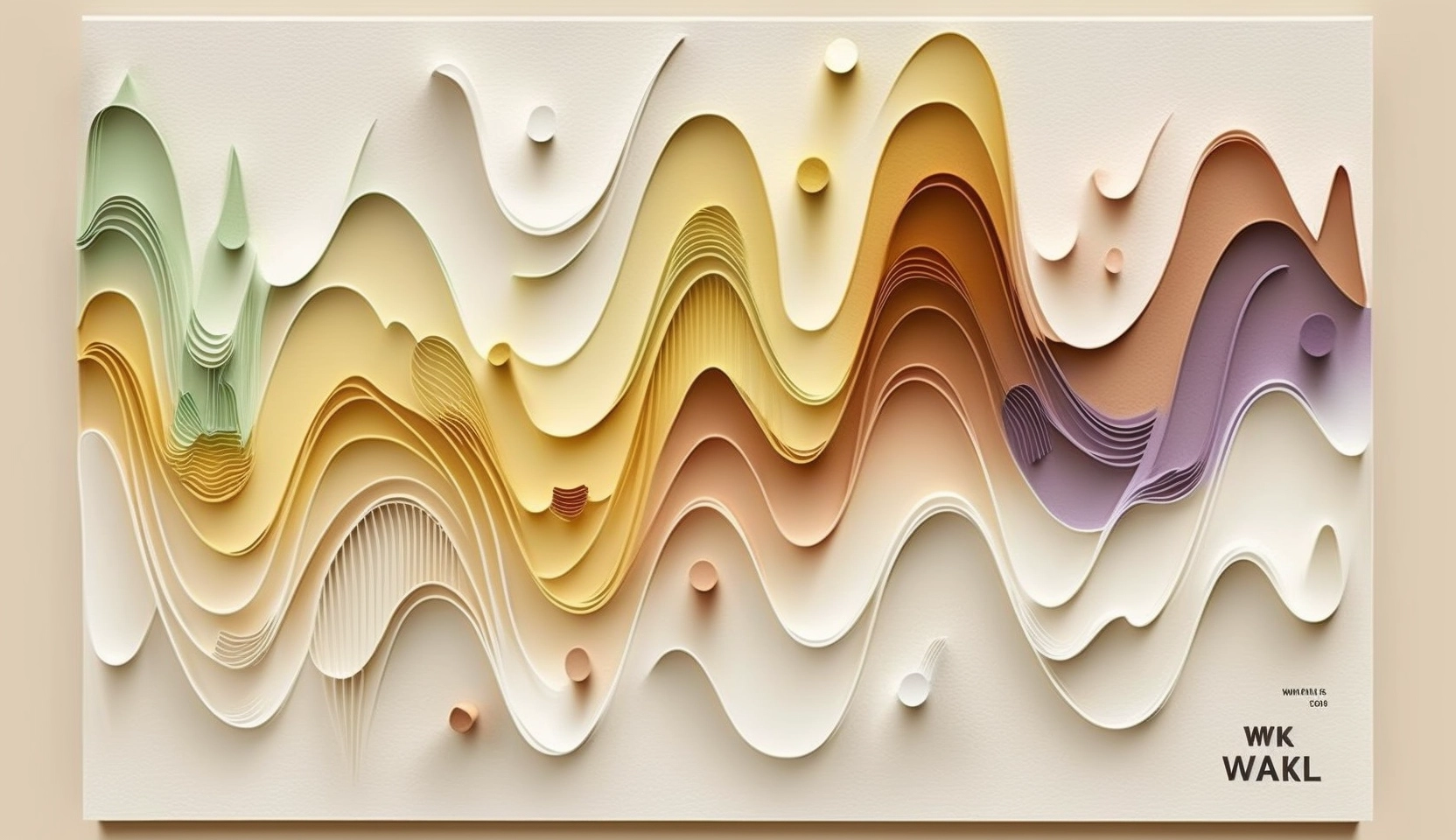This guide explains how to share a Twitter link on your Instagram Stories using Linksy, a tool that enhances user engagement by opening links directly in apps, not just in web browsers.
Step 1: Create Your Linksy Page
The first step is to set up your Linksy page. Head over to the Linksy website and sign up or log in. Once you’re in your dashboard, create a new page. This page will serve as the hub for all your essential links, including the one from Twitter you wish to share.
Step 2: Add Your Twitter Link to Linksy
Now, add your desired Twitter link to your Linksy page. Copy the URL of the specific tweet or your Twitter profile and paste it into the Linksy page setup.
Step 3: Publish and Test Your Link
After adding the Twitter link, publish your Linksy page. It’s crucial to test the link to confirm that it directs to the Twitter app, providing a seamless experience for your followers, thanks to Linksy’s unique app-opening capability.
Step 4: Share on Instagram Stories
To share your Linksy page containing the Twitter link on Instagram Stories:
- Open Instagram and swipe right to create a new story.
- Capture or upload the content for your story.
- Use the link sticker to add your Linksy page URL.
- Position the sticker where it’s visible and tap on it to preview.
- Share the story with your followers.
Sharing a Twitter link on Instagram Stories using Linksy not only unifies your social media strategy but also optimizes user experience by directly opening links in the respective apps. This method increases engagement and can potentially lead to higher conversion rates.
Additional Tips
- Keep your Linksy page updated with fresh links and content.
- Use engaging visuals or call-to-actions in your Instagram Stories to encourage clicks on the Linksy link.