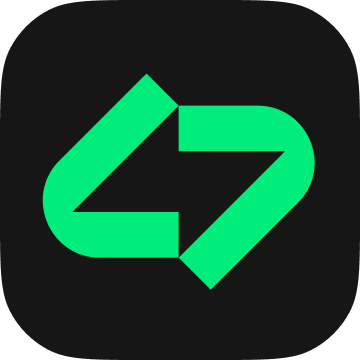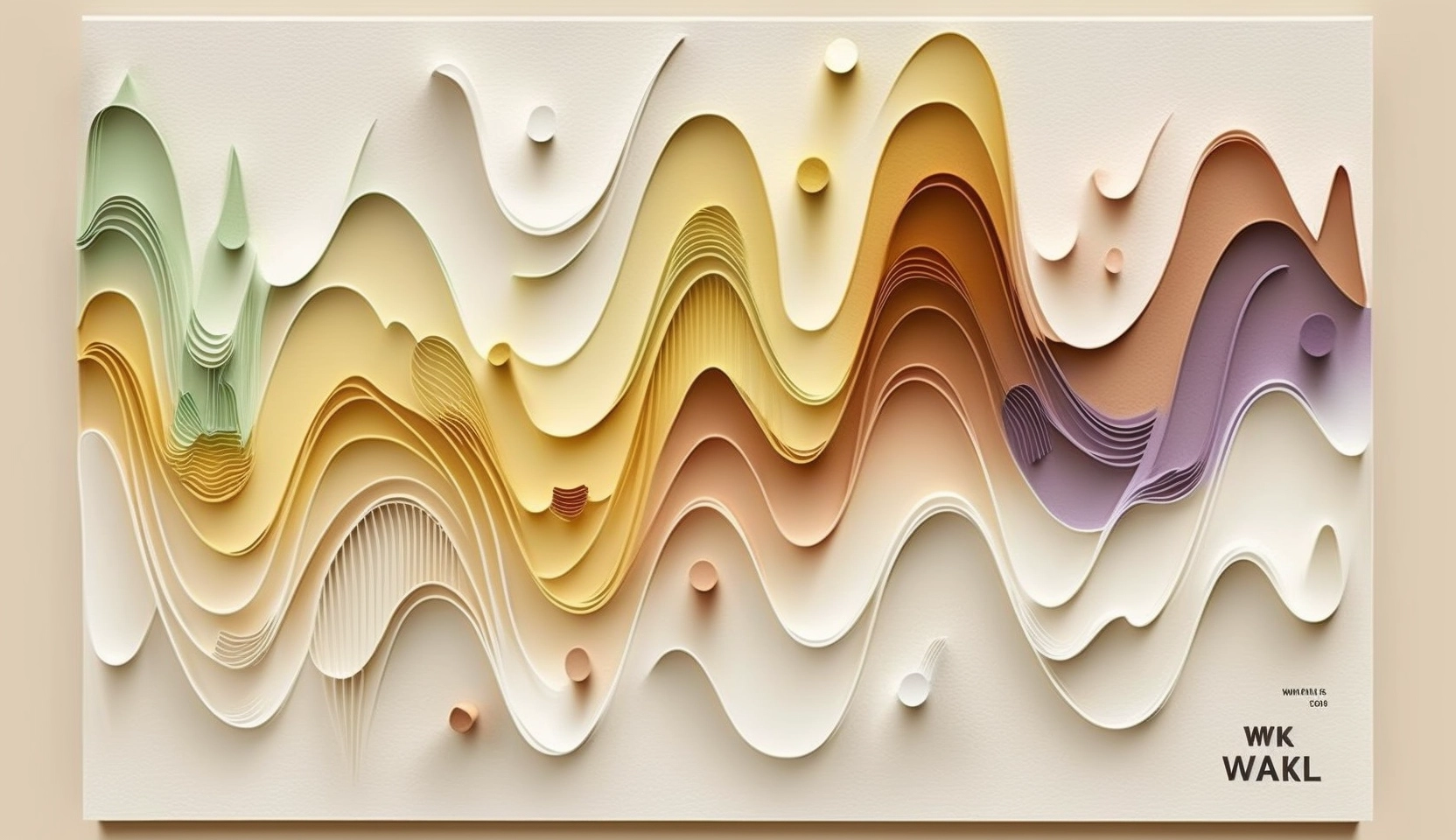In the ever-evolving realm of e-commerce, harnessing the power of social media platforms like Instagram is paramount for driving sales and connecting with your audience. An effective strategy to seamlessly integrate your Amazon app link into your Instagram Stories or bio involves the use of Linksy, a versatile platform that allows you to create a personalized landing page for your links. This not only streamlines the customer experience but also enhances the likelihood of boosting your sales. Here’s a step-by-step guide on how to achieve this:
Step 1: Create a Landing Page on Linksy
- Begin by accessing Linksy’s platform.
- Sign in or create an account if you haven’t already.
- Once logged in, initiate the process of creating a new landing page.
Step 2: Add Your Amazon App Link
- Within Linksy, locate the option to add a new link.
- Paste your custom Amazon app link into the provided field.
- Customize the appearance and arrangement of your links to suit your branding.
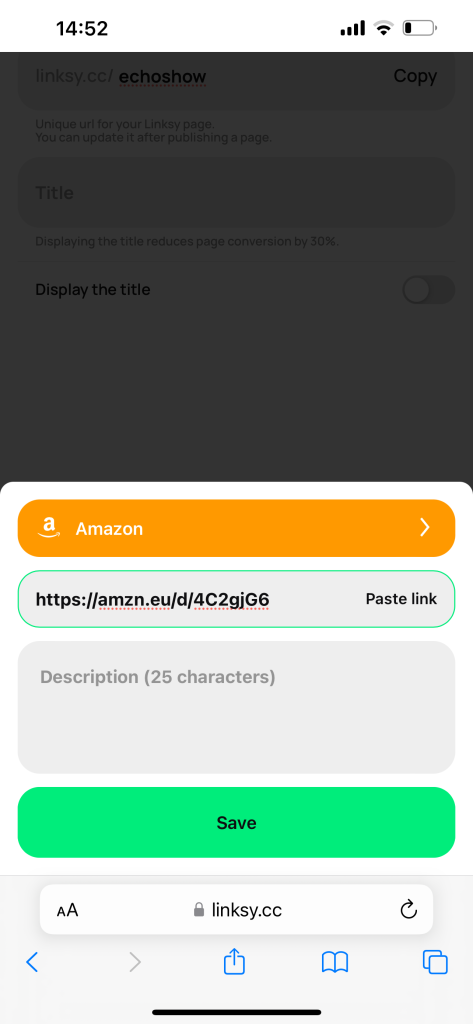
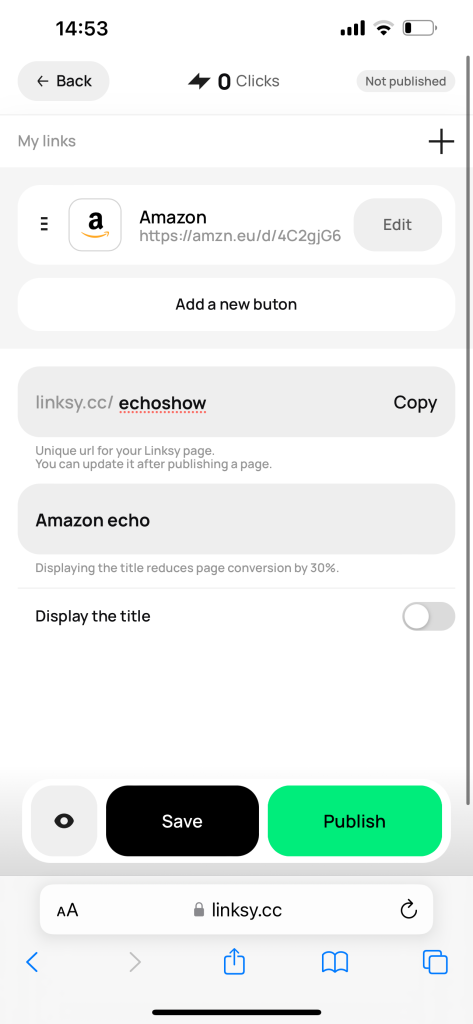
Step 3: Generate Linksy Landing Page
- After adding your Amazon app link, generate a unique landing page on Linksy.
- Ensure that the landing page is visually appealing and provides a clear call-to-action.
Step 4: Copy Linksy Landing Page URL
- Copy the URL of your newly created Linksy landing page.
- This link will now serve as a centralized hub for all your relevant links, including your Amazon app.
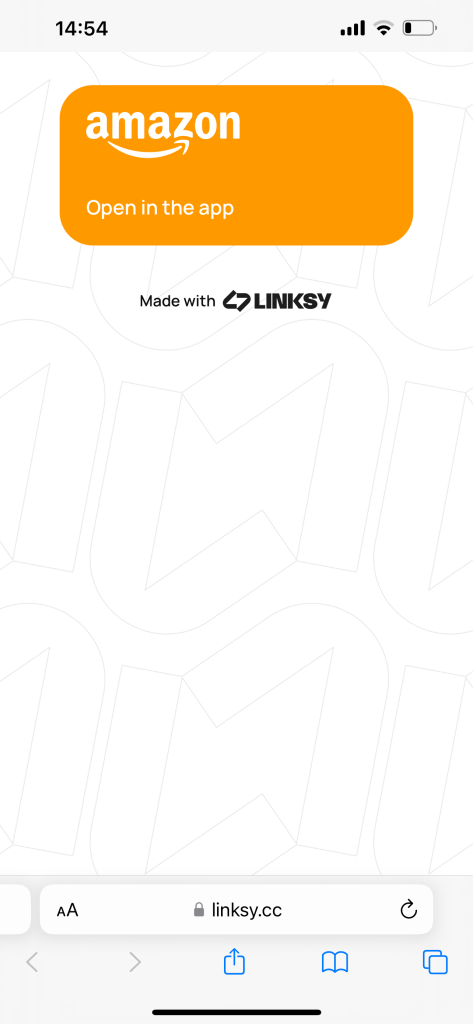
Adding Linksy to Your Instagram Bio:
Step 1: Access Your Instagram Profile
- Open the Instagram app on your mobile device.
- Navigate to your profile by tapping on your profile picture at the bottom right.
Step 2: Edit Profile
- Click on the “Edit Profile” button next to your profile picture.
- Locate the “Website” field and paste your copied Linksy landing page URL.
Step 3: Save Changes
- Once the Linksy URL is pasted, click on “Done” or “Save” to update your profile.
Now, anyone visiting your Instagram profile can easily access your Amazon app and other relevant links by clicking on the Linksy landing page link in your bio.
Adding Linksy to Your Instagram Stories:
Step 1: Create a Story
- Open Instagram and swipe right to access the camera or tap your profile picture.
- Capture a photo or video for your story.
Step 2: Add a Swipe-Up Link
- If you have the “Swipe Up” feature, tap the link icon at the top.
- Choose the “Web Link” option.
- Paste your Linksy landing page URL and click “Done.”
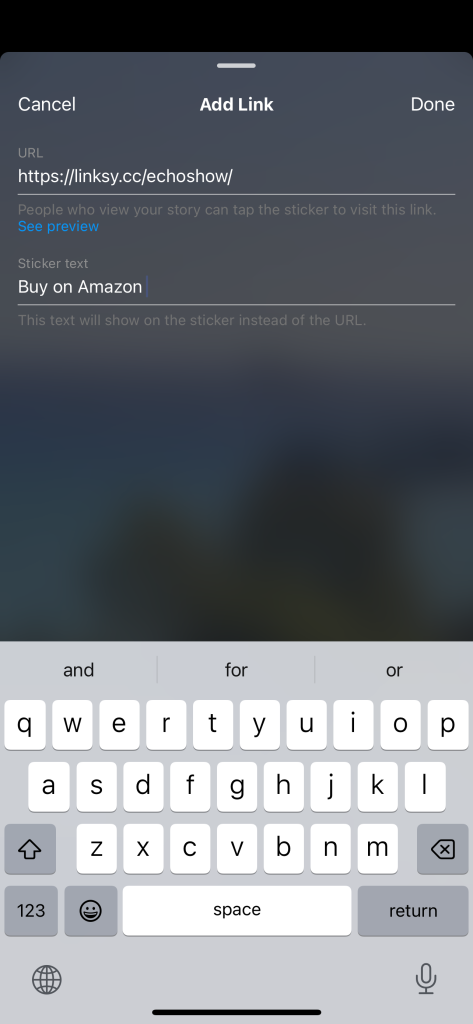
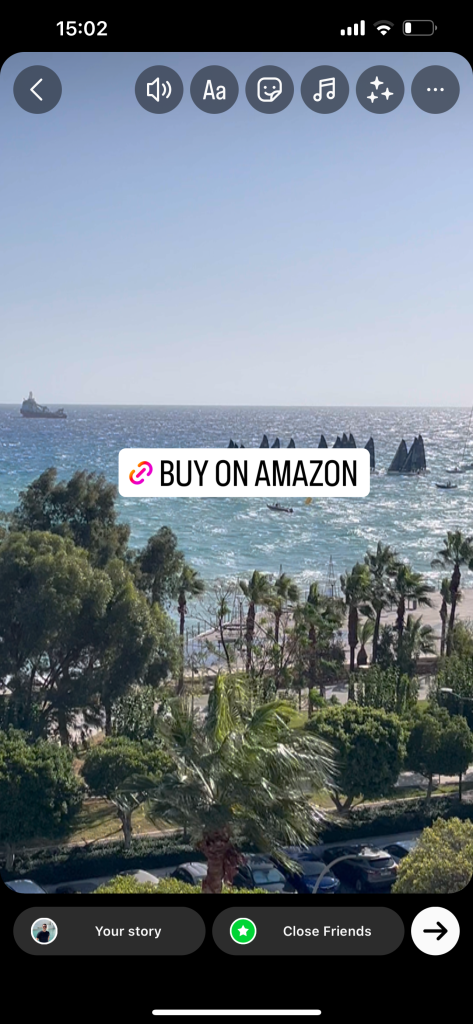
Step 3: Share Your Story
- Once the Linksy URL is added, click “Your Story” to share it with your followers.
Now, your Instagram followers can easily navigate to your Linksy landing page, providing a central hub for all your relevant links, including direct access to your Amazon app.
By incorporating Linksy into your Instagram strategy, you optimize the user experience, making it easy for your audience to explore and make purchases on Amazon. Regularly update your Linksy landing page to showcase new products, promotions, or any changes in your Amazon offerings. With this streamlined approach, your Instagram presence can become a powerful driver for increased Amazon sales.