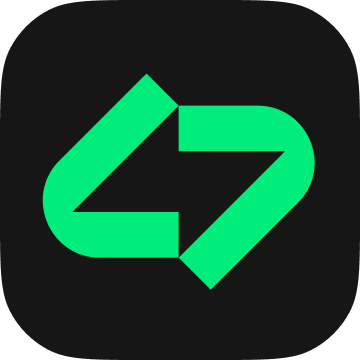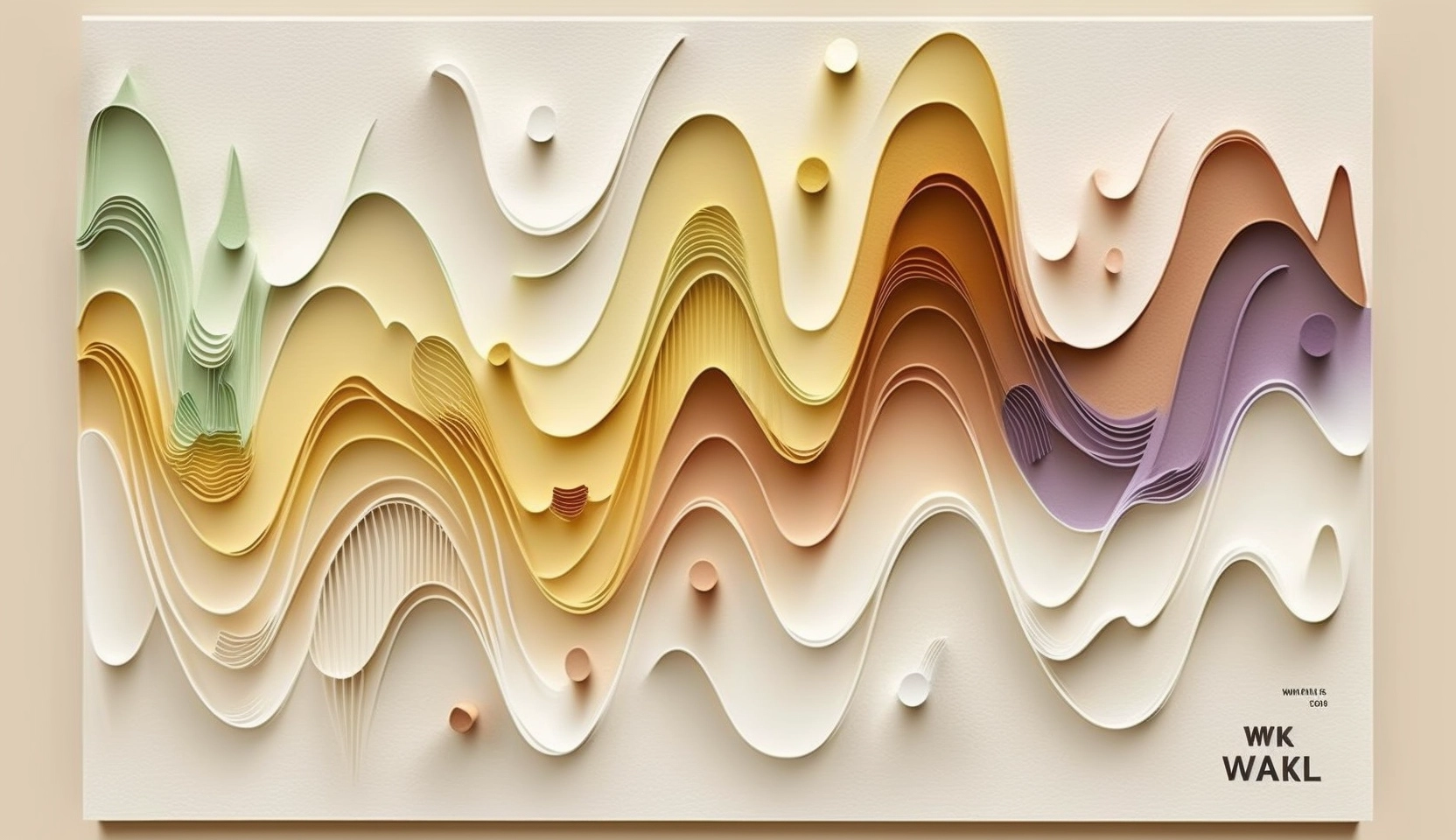In this guide, we’ll walk you through the simple steps of creating a Linksy link tree for your music, featuring direct links to Apple Music, Spotify, Youtube Music, Soundcloud, and Amazon Music.
Step 1: Sign Up and Log In
To get started, head over to the Linksy platform and sign up for an account. Once registered, log in to access your dashboard.
Step 2: Create Your Page
Navigate to the “Create Page” section on the dashboard. Here, you’ll have the opportunity to personalize your Linksy page.
Step 3: Add Your Music Platforms
The heart of your Linksy page lies in the links you provide. Click on the “Add button” and input your direct links to Apple Music, Spotify, Youtube Music, Soundcloud, and Amazon Music. Arrange them in the order that suits your promotional strategy.
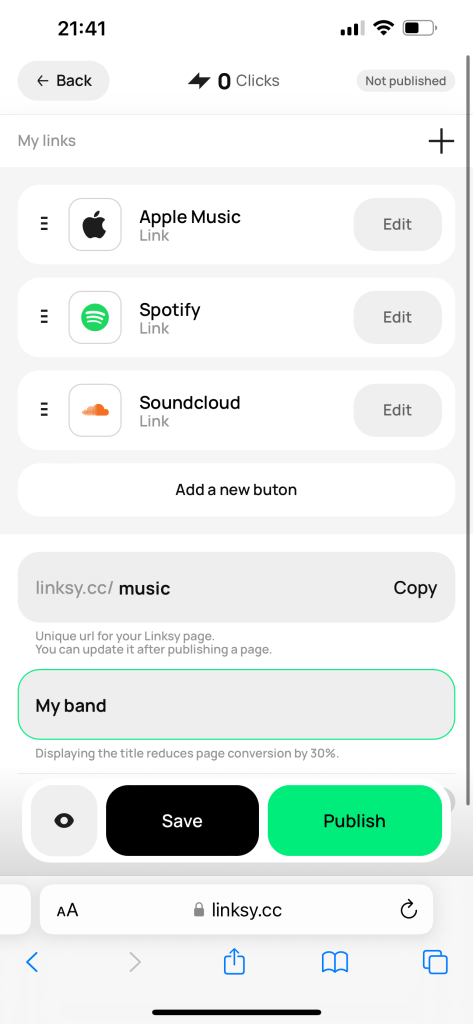
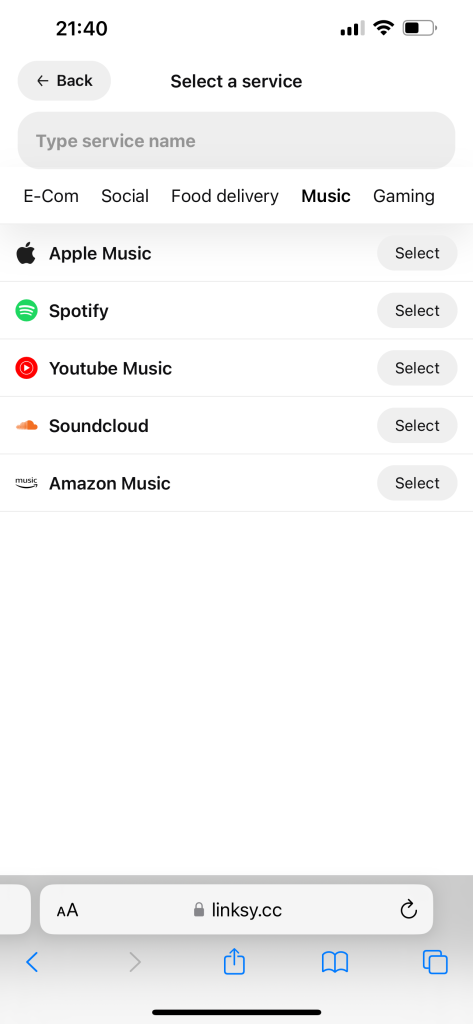
Step 4: Preview Your Page
Before unveiling your Linksy link to the world, take advantage of the preview feature. This allows you to see how your page will look to your audience.
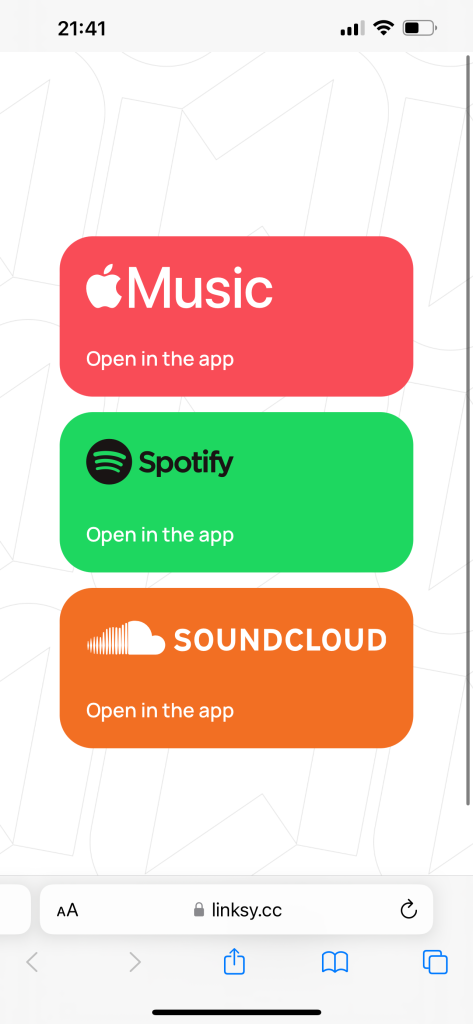
Step 5: Publish Your Linksy Page
Once satisfied with the setup, hit the “Publish” button. Your Linksy link is now live and ready to be shared.
Step 6: Integrate with Your Instagram
If you have a Instagram, make sure to incorporate your Linksy page in bio. When users click on it, they will be seamlessly directed to your Linksy page, from where they can navigate to their preferred music applications.
–
Congratulations! You’ve successfully created a Linksy link tree for your music. With direct access to Apple Music, Spotify, Youtube Music, Soundcloud, and Amazon Music, your audience can now explore your musical universe with ease.